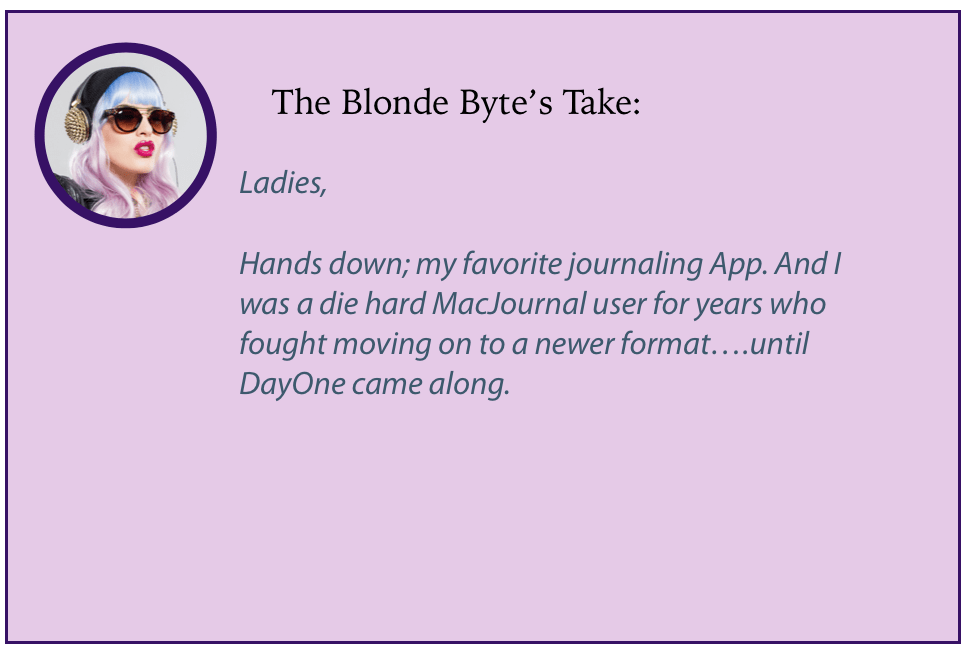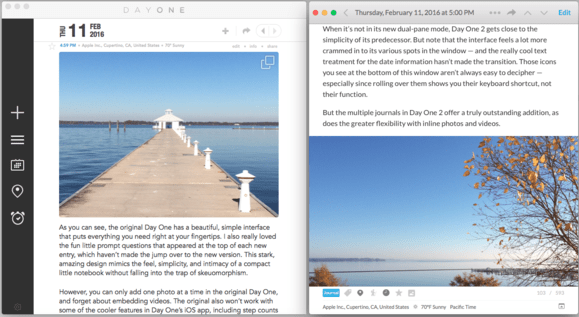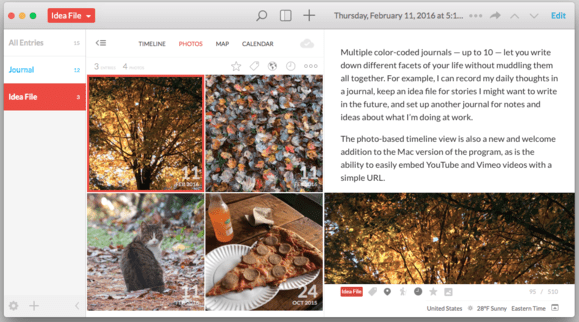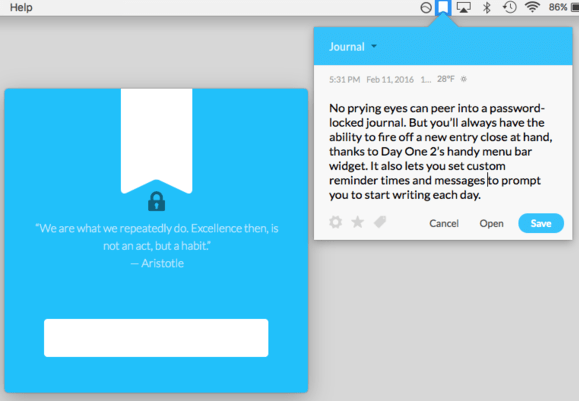By J. D. BIERSDORFER of NYTimes
LIFE IN CODE
A Personal History of Technology
By Ellen Ullman
As milestone years go, 1997 was a pretty good one. The computers may have been mostly beige and balky, but certain developments were destined to pay off down the road. Steve Jobs returned to a floundering Apple after years of corporate exile, IBM’s Deep Blue computer finally nailed the world-champion chess master Garry Kasparov with a checkmate, and a couple of Stanford students registered the domain name for a new website called google.com. Nineteen ninety-seven also happened to be the year that the software engineer Ellen Ullman published “Close to the Machine: Technophilia and Its
Discontents,” her first book about working as a programmer in a massively male-dominated field.
That slender volume became a classic of 20th-century digital culture literature and was critically praised for its sharp look at the industry, presented in a literary voice that ignored the biz-whiz braggadocio of the early dot-com era. The book had obvious appeal to technically inclined women — desktop-support people like myself then, computer-science majors, admirers of Donna J. Haraway’s feminist cyborg manifesto, those finding work in the newish world of website building — and served as a reminder that someone had already been through it all and took notes for the future.
Then Ullman retired as a programmer, logging out to go write two intense character-driven thriller novels and the occasional nonfiction essay. The digital economy bounced back after the Epic Fail of 2000 and two decades later, those techno-seeds planted back in 1997 have bloomed. Just look at all those smartphones, constantly buzzing with news alerts and calendar notifications as we tell the virtual assistant to find us Google Maps directions to the new rice-bowl place.
What would Ullman think of all this? We can now find out, as she’s written a new book, “Life in Code: A Personal History of Technology,” which manages to feel like both a prequel and a sequel to her first book.
Don’t panic, non-nerds. In addition to writing code in multiple computer languages, Ullman has an Ivy League degree in English and knows how to decode her tech-world adventures into accessible narratives for word people: “Time went on; I graduated from Cornell and moved to San Francisco, where, one day in 1979, I walked past a Radio Shack store on Market Street and saw in the window a microcomputer called the TRS-80. Reader, I bought it.”

Her work as an active programmer spanned about 20 years, ending in the 1990s, but some experiences stay with you forever. “The role they assigned to me, translator, is perhaps the most accurate description of everything I have ever done concerning technology,” she writes of one gig. As I’ve found in my own scribbling about tech, language skills and accurate translation are essential to understanding in both human and computer systems. The most useful bit of prep I had for that came from the two years of Attic Greek I once took to fulfill a curriculum requirement for a theater degree. Converting text into plain language for the inquiring masses is vital, whether it be wrestling Xenophon’s “Anabasis” or Linux engineer notes into English.
The first three-fifths of “Life in Code” is primarily composed of essays published elsewhere between 1994 and 2004, while newer material from 2012 to early 2017 fills out the rest. The technology mentioned within those early chapters often recalls quaint discovery, like finding a chunky, clunky Nokia cellphone in the back of the junk drawer. The piece on preparing computers for the Year 2000 has a musty time-capsule feel, but the philosophical questions posed in other chapters — like those on robotics and artificial intelligence — still resonate.
While the electrified economy had yet to complete its first dramatic cycle of boom and bust when her first book came out, a 1998 essay in “Life in Code” shows Ullman, Cassandra-like and ever the pragmatic pessimist, already bracing for the coming storm. “I fear for the world the internet is creating,” she wrote. “Before the advent of the Web, if you wanted to sustain a belief in far-fetched ideas, you had to go out into the desert, or live on a compound in the mountains, or move from one badly furnished room to another in a series of safe houses.” These days, she’s still concerned about the damage the internet is doing to culture, privacy and civility.
What hasn’t changed in the past 20 years is the dominant demographic of the technology industry and its overall lack of diversity. Ullman addresses these topics in the latter part of the book, as she observes online classes for newer programming languages like Python and feels put off by the “underlying assumption of male, white, geeky American culture” with science fiction TV shows woven into the course material. She worries that this approach may alienate people who aren’t familiar with it, and imagines a time when the general public is writing their own code for the world they need.
“What I hope is that those with the knowledge of the humanities break into the closed society where code gets written: invade it,” Ullman writes. But, she warns, be prepared for an environment of “boyish men who bristle at the idea of anyone unlike them invading their territory.”
She has many stories of her own to share on the topic of gender relations in the office and points out that not all of them were bad. In one case, she tolerates frequent comments about her hair from one addled man in order to learn more about various aspects of computing from him. “I did have pretty hair; I went on to become a software engineer.”
As then, not all men today are hostile to women and many are quite accepting, but the misogyny Ullman experienced in her programming days seems to have escalated in some places. Perhaps this is because of the antler-whacking nature of today’s hyper-driven culture, as illustrated in the situations of women like Susan J. Fowler, who set the executive dominoes cascading at Uber earlier this year with a blog post detailing overt and unchecked sexual harassment by her male manager. A recent 10-page internal memo (by a male Google engineer) that lambasted the company’s diversity efforts also shined a light on workplace culture for some. The abuse of women, the L.G.B.T. community and racial, religious and ethnic minorities on social media is also well-documented — and much more vitriolic than flare-ups like the recent bout of androcentric caterwauling over the casting of a woman in the lead role on “Doctor Who.”
As noted by Anna Wiener in an interview with Ullman for The New Republic, Twitter “would look a lot different today if it had been built by people for whom online harassment was a real-life concern.” When reading “Life in Code” later, I thought of Ullman’s musings about interface design in general: “To build such a crash-resistant system, the designer must be able to imagine — and disallow — the dumbest action.” Let’s face it, a queer female gamer of color is going to have a very different idea of “the dumbest action” than a 23-year-old white brogrammer and we need that perspective. (As for Twitter, Ullman considers the service a broadcaster of “thought farts.”)
It may take a generation, but progress to find balance and representation in the tech and tech-driven world is happening. And the invasion is underway, with women-in-tech groups like Girls Who Code, Project Include and the Grace Hopper Celebration of Women in Computing (the latter named for the Navy rear admiral, herself a programming pioneer) striving for diversification on multiple fronts. Because, as Ullman observes, “the world of programmers is not going to change on its own.” One hopes she’ll check back in 20 years to comment on how it’s going.
Any women in the tech field who get your vote of confidence? Tell us about them in the comments below!